LinkedIn is
the place to be if you want to reach a professional audience, say the team at
social media tracking service amaSocial.
According to the platform, four out of five LinkedIn members drive business decisions, and LinkedIn’s audience has twice the buying power of the average web audience.
While that is already a pretty convincing argument for advertising on the platform, let’s take a look at some more of the statistics:
- LinkedIn has a total of 675 million users, 310 million of whom are active on a monthly basis
- There are 87 million millennials on LinkedIn, with 11 million of them in decision-making positions
- LinkedIn makes up more than 50% of all social traffic to B2B websites and blogs
- 92% of B2B marketers include LinkedIn as part of their digital marketing mix
If, after looking at those stats, you’ve decided that LinkedIn is the right place for you to advertise, then it’s time to look at the types of ads the platform offers.
What types of ads can I run on LinkedIn?
Sponsored content
Sponsored content on LinkedIn is essentially displayed as a promoted post that appears directly on the poster’s profile and also in the feed of your target audience.
Just as with some of the other social media platforms, these protected posts can take several forms. On LinkedIn, sponsored content can take the form of:
- A single image
- A video
- A carousel
This type of content is a useful ad format to target your most valuable audiences using profile-based first-party data. These native ads can help advertisers reach a highly engaged audience on both desktop and mobile.
According to LinkedIn, sponsored content is the way to go to drive leads, build brand awareness and nurture key relationships at every stage of the sales cycle.
amaSocial top tip: LinkedIn also offers direct sponsored content, which don’t appear on the poster’s LinkedIn page feed, but still displays in your audience’s feed.
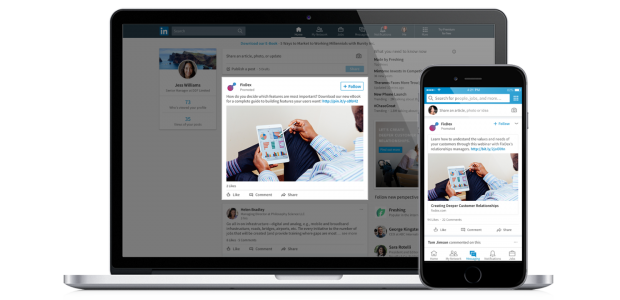
Message ads
This format allows advertisers to reach out to specific individuals right where professional conversations happen — in their inbox! According to LinkedIn, these ads are more successful at driving conversions than emails.
Message ads spark immediate action from your adverts, and you can measure the value you’re getting by seeing which job roles and companies are taking action on your messages. Just keep in mind that LinkedIn users can opt-out of receiving InMail messages.
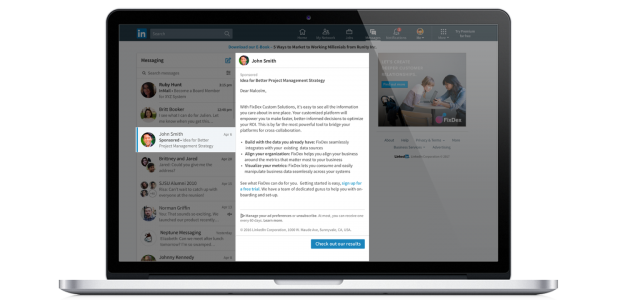
Text ads
LinkedIn text ads appear in the right rail and top banner on desktop. They include a short headline, blurb, and a small square image.
These ads are measured by pay-per-click or cost-per-impression.
Text ads can be used to quickly launch an ad or create a campaign within minutes, and only pay for the ads that
actually work.
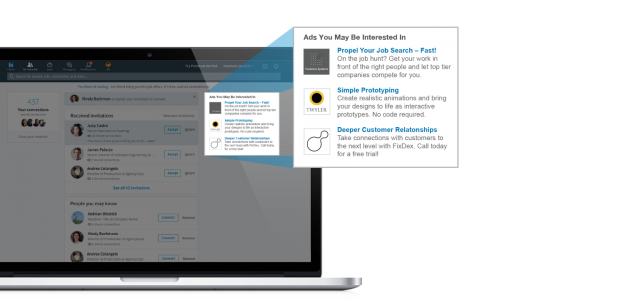
Dynamic ads
LinkedIn’s dynamic adverts appear in the right rail and look similar to text ads, but with a far more targeted approach. These ads target users individually by displaying a call-to-action that includes their name and profile picture.
Dynamic ads fall into three categories:
- Follower ads: Promote your LinkedIn or Showcase page and drive members to follow it with a single click.
- Spotlight ads: Drive website traffic, spark an action like event registration or showcase a new product.
- Job ads: Increase relevant applications by personalising ads to top talent on both desktop and mobile devices.
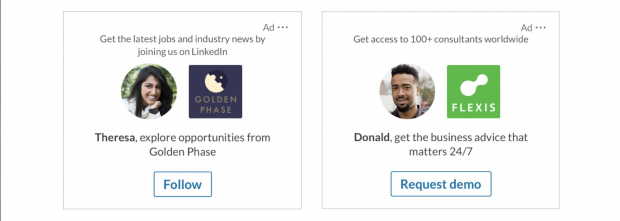
Running your first advert on LinkedIn: A six-step guide
Now that we’ve covered the various types of adverts you can choose from on LinkedIn, let’s dive right into the simple steps you need to follow to set up your very first campaign!
Step 1: Create a Campaign Manager account
Before you can set up your adverts on LinkedIn, you’ll need to create a Campaign Manager account. This account lets you set your budget, select your goals and have complete control over your campaign’s times.
Additionally, the platform also offers:
- Dynamic visual reporting that calculates and displays the data that matches your search and filter settings.
- A detailed breakdown of the actions your campaigns generate, including clicks, likes, shares, comments and follows.
- A clear view of the demographic categories of LinkedIn members who click on your ads.
With your account set up, you’ll need to click ‘Create campaign’ and give your very first campaign a name.
LinkedIn suggests that you include the following information in the name:
- The business sector or product line it falls into
- Reference to the marketing initiative title
- The type of campaign you’re running (webinar, whitepaper, etc)
- The region you’re targeting
- A unique campaign ID that matches with any other channels you’re advertising on
- A date range for the campaign timeframe
With all of the elements included, your name might look something like this:
“Product_CampaignName_CampaignType_ Geo_UniqueID”
Step 2: Choose your campaign objective
You’ll need to decide on what it is you want to achieve with your campaign, in order to get the most out of your adverts.
LinkedIn offers the following objectives to choose from:
- Awareness: Encourages brand awareness
- Consideration: Drives website visits, engagement or video views
- Conversion: Get leads generated, website conversions or applicants for a job
Your chosen goal will determine the rest of your campaign creation experience, so choose wisely!
Step 3: Choose your targeting criteria to build your target audience
In this step, you can select exactly who you want to target with your campaigns. Targeting forms the foundation of running a successful advertising campaign. Getting your targeting right leads to higher engagement, and ultimately, higher conversion rates.
And who doesn’t want that?You can break your targeting down with over 20 audience attribute categories, including:
- company size
- company name
- member schools
- member interests
- member groups
- skills
- job title, and
- job seniority.
LinkedIn recommends starting with an audience size of over 50 000 members, especially for a new campaign. However, for Sponsored InMail, the platform suggests that you aim for more than 15 000 members.
The platform lets you
manually select an audience, or you can
add a matched audience consisting of your existing website visitors or newsletter subscribers. Simply select ‘Matched Audience’ and add a link to your company website to retarget website visitors, or upload a list of users to create an audience.
Make sure to save your audience as a template before moving on to the next step. That way, if you need to target the same audience again, you’ll be able to retrieve your settings under ‘Saved Audiences’.
Step 4: Choose the format your advert will take
Decide on the type of advert you’d like to use.
Based on the descriptions in the beginning of this guide, select the option that best suits your business’s needs:
- Single image
- Video
- Carousel image
- Message
- Text
- Dynamic
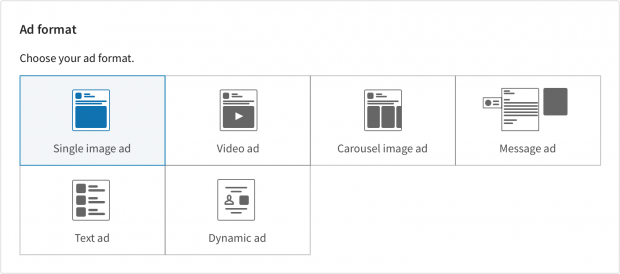
Step 5: Set your budget and schedule your advert to go live
With your audience and advert type selected, it’s time to set the budget and schedule for your campaign!
LinkedIn offer three budgeting options:
- Cost per send (CPS) is used when running message ad campaigns. You pay for each message that is successfully delivered.
- Cost per click (CPC) is often used for action-oriented campaigns that encourage lead generation or event registration.
- Cost per impression (CPM) is the model typically used when brand awareness is the campaign goal.
Along with choosing the right option for your campaign, you’ll also need to enter a suggested bid, daily budget, start date, end date and total budget.
It’s important to note that no matter the end date you choose,
you can cancel your campaign at any time. LinkedIn uses an auction system for bidding that rewards engagement, meaning that you can win an auction without being the highest bidder!
The platform reports seeing a 33% higher return on investment when advertisers have placed bids within the suggested range.
Step 6: Measure your ad performance to optimise your campaign
Once you’ve posted your ad, the next step is to track its performance. LinkedIn’s analytics allow you to track your campaign’s overall impressions, clicks, social actions and budget.
Social actions are initiated by LinkedIn members who interact with your content, so the data you see reflects organic, free engagement.
Click through to each campaign to see how each ad within the group is performing. Using this data, you can edit your ads, refine your targeting, adjust your budget, and toggle ad variations on and off based on performance.
And that’s it! You’re now ready to launch your very first campaign on LinkedIn.For more information, visit
amasocial.co.za or connect with the amaSocial team on
Facebook,
Twitter or
LinkedIn.